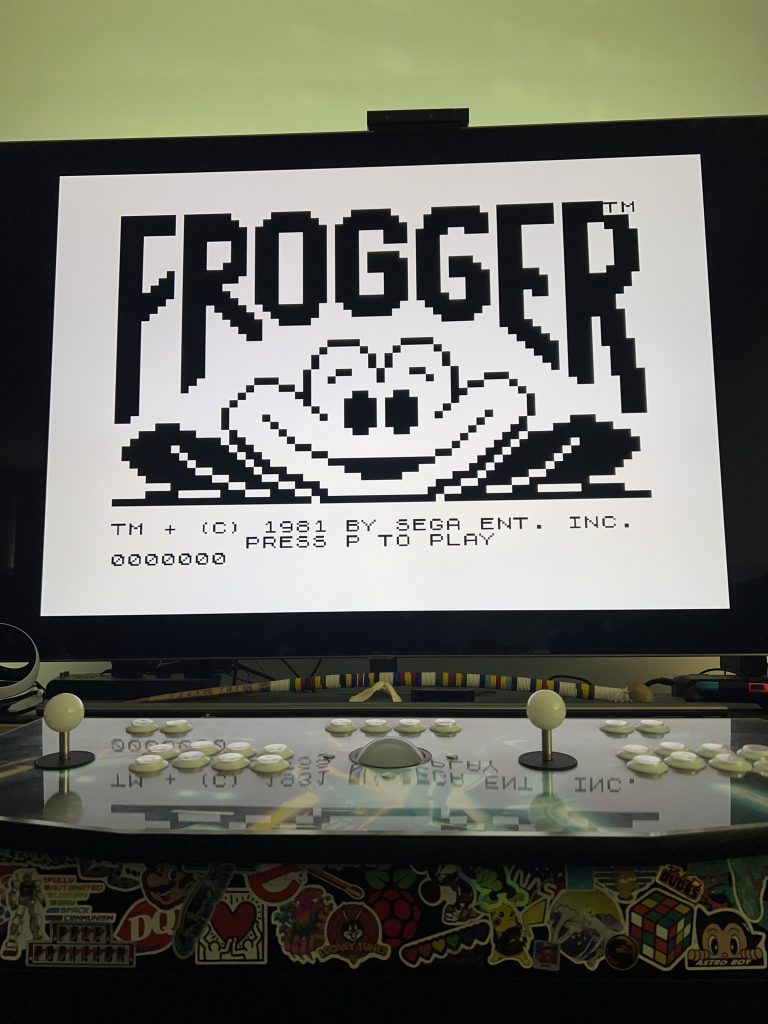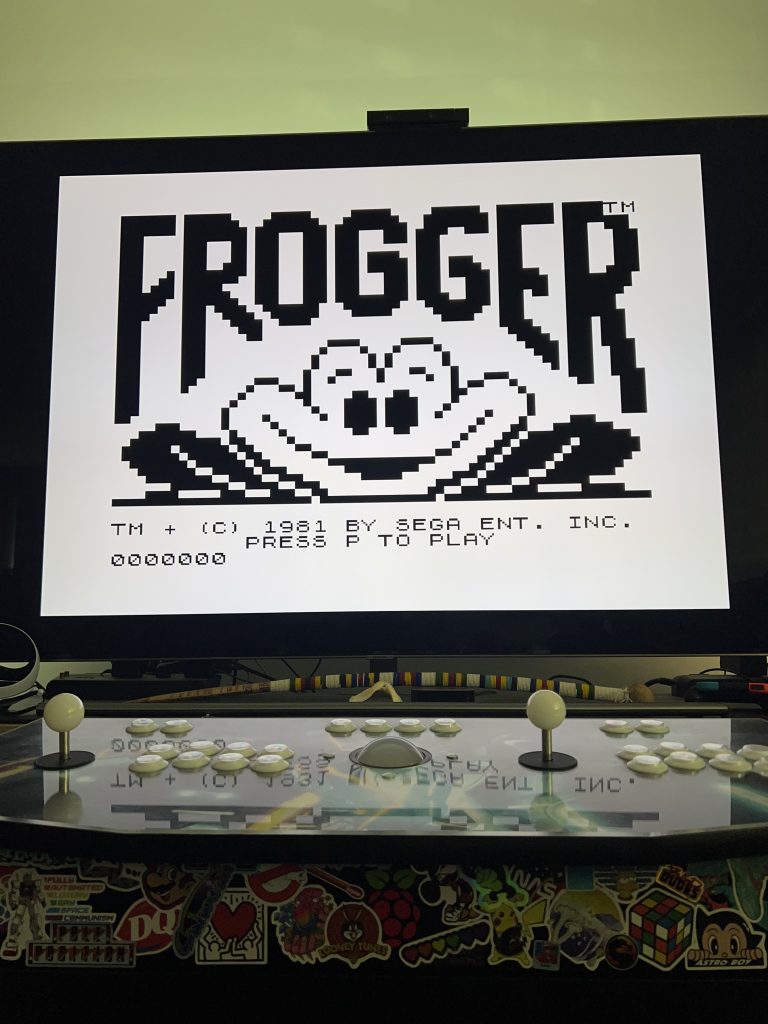I’ve been wanting to do a video for Iain the Tech Bear to demystify driving assistants on cars. Specifically I’m talking about autonomous driving.
BMW
On my 2020 BMW X5 I have the Driving Assistant Professional package. What this includes is:
- Radar Cruise Control which allows the car to keep it’s distance while cruising down the road
- Lane Keep Assist which keeps the car in it’s lane
- Lane Change Assist on motorways which lets the car switch lanes automatically when I ask it to
- Self Driving at speeds under 60kph which allows me to go completely hands free on motorways in stop and go traffic as long as I’m looking at the road. This feature in particular is a game changer for me.
- My X5 came with some neat LEDs on the steering wheel that alert me if the car has lost sight of the road, i.e. disengages any of the autonomous driving features it flashes yellow, if it needs immediate attention, i.e. I need you to take control NOW it will flash red
It is a pretty fantastic package. When I moved from our Mini which was manual to our previous X3, it had similar features and was a total game changer. The X5 took this to the next level especially with the ability to self drive in stop and go traffic. In the Greater Toronto Area, you this feature is so helpful!
Tesla
Tesla has three packages – Autopilot, Enhanced Autopilot and Full Self Driving.
Autopilot really is just Traffic Aware Cruise Control which is the equivalent to radar cruise control, except on our 2024 MY it does it all with cameras, no radar. It also includes lane keep assist under the branding Auto Steer.
It’s pretty basic and it does the job. It doesn’t have self driving at 60kph which lets me go completely hands free in stop and go traffic, but I’m used to still holding onto the steering wheel when in that situation.
Enhanced Autopilot will “navigate on autopilot” which means on highways it will automatically navigate and traverse ramps and exists. It will automatically lane change as well with confirmation. In addition to automatically parking and the Summon functionality – which these are not currently available for Tesla Vision vehicles.
Full Self Driving is exactly that, the car uses AI to drive automatically. It’s still in beta, and you MUST pay attention. Even if it ever gets out of Beta, you still need to pay attention. You are ultimately responsible for your safety! This includes Autosteer on city streets and traffic light and stop sign control. I’ve not had a chance to test this at all.
I’ve experimented with Enhanced Autopilot and it’s both an improvement on what BMW offers, but it’s also a regression given the features that my BMW has that the Tesla doesn’t currently have.
That said, I’m very happy with what Tesla offers despite only having the car for just over 14 hours. I’d be happy with basic Autopilot.
So…
I really have to ask – what were the people thinking when they died in cars with any level of Autopilot? I’d never consider falling asleep at the wheel and not paying attention. It’s clear, the systems are NOT ready for that kind of trust. I value my life too much to trust the systems. Putting blind trust in these systems is a Darwin Award waiting to happen.
Since those times, the US NHTSA and other organizations have raised issues and Tesla has had to update the software so that people must touch the steering wheel, and the car will nag. Even other manufacturers have had to update and adjust their software.
Additionally, if you abuse the use of Autopilot, it will actually ban you from the service for a week. That’s smart on responsible.
I don’t have time for people using devices to counteract the safety systems on any vehicle that has some degree of autonomous driving such as weights.
In short, don’t be stupid. Pay attention.
Both our BMW and Tesla have driver attention cameras so it knows when you’re not paying attention to the road and doinking on your phone instead, and they alert you.
These systems do alleviate stress and I do feel refreshed after a longer drive. After driving manual, which I love, just not in Toronto traffic, having a system to help me arrive somewhere refreshed is amazing.
I like driver assistance systems and I’m fascinated by AI and how it can help to make driving safer. I do believe these systems do reduce accidents by keeping space, keeping you in lane, etc. However, it is your responsibility to pay attention and ensure safe operation of the vehicle.





 What a steal! CAD$69.99 in 1983 and comes with the arcade game, Frogger and Mixed Game Bag 1!
What a steal! CAD$69.99 in 1983 and comes with the arcade game, Frogger and Mixed Game Bag 1!